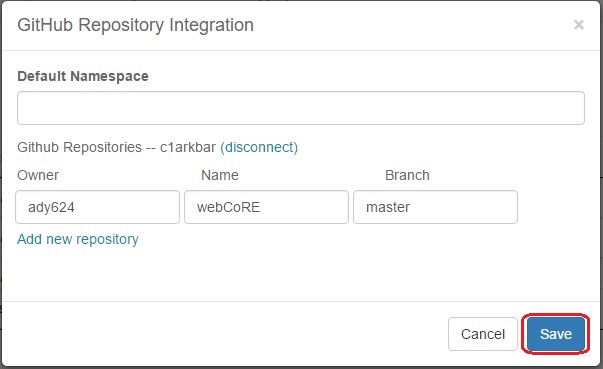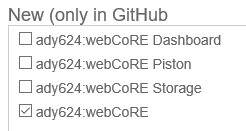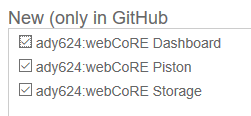Difference between revisions of "GitHub Install"
From webCoRE Wiki - Web-enabled Community's own Rule Engine
(Added more images to make the SmartThings IDE steps a little more clear. Also updated to reflect the addition of webCoRE Storage and webCoRE Dashboard SmartApps.) |
(Added a few more screenshots.) |
||
| Line 20: | Line 20: | ||
#:[[File:Githubinstall_webcoreonly.png]] | #:[[File:Githubinstall_webcoreonly.png]] | ||
# Check the '''Publish''' checkbox at the bottom of the pop up. | # Check the '''Publish''' checkbox at the bottom of the pop up. | ||
| + | #:[[File:Ide_update.png]] | ||
# Click the '''Execute Update''' button. | # Click the '''Execute Update''' button. | ||
| + | #:[[File:Ide_update-new.png]] | ||
# Click again on '''Update From Repo'''. | # Click again on '''Update From Repo'''. | ||
# Select '''webCoRE (master)''' from the list. | # Select '''webCoRE (master)''' from the list. | ||
| Line 27: | Line 29: | ||
#:[[File:Githubinstall_allchecked.png]] | #:[[File:Githubinstall_allchecked.png]] | ||
# Check the '''Publish''' checkbox at the bottom of the pop up. | # Check the '''Publish''' checkbox at the bottom of the pop up. | ||
| + | #:[[File:Ide_update.png]] | ||
# Click the '''Execute Update''' button. | # Click the '''Execute Update''' button. | ||
| + | #:[[File:Ide_update-new.png]] | ||
Note: The webCoRE source code has only been copied to your SmartThings cloud account. You must continue to the next step of [[Enable webCoRE OAuth]]. | Note: The webCoRE source code has only been copied to your SmartThings cloud account. You must continue to the next step of [[Enable webCoRE OAuth]]. | ||
Revision as of 18:05, 7 July 2017
Summary
These instructions will help you install webCoRE via GitHub integration.
Installing Source Code into SmartThings Cloud
- Login to the SmartThings IDE.
- Click on My SmartApps.
- Click the Settings button at the top of the page.
- Click the Add new repository link at the bottom of the pop up.
- Enter "ady624" in the Owner column.
- Enter "webCoRE" in the Name column.
- Enter "master" in the Branch column.
- Click Save (do not hit the Enter key, it will exit the form without saving).
- Click Update From Repo.
- Select webCoRE (master) from the list.
- Check "webCore.groovy" from the New (only in GitHub) box. (Do not update all at once.)
- Check the Publish checkbox at the bottom of the pop up.
- Click the Execute Update button.
- Click again on Update From Repo.
- Select webCoRE (master) from the list.
- Check "webCoRE Piston.groovy", "webCoRE Storage.groovy"and "webCoRE Dashboard.groovy" from the New (only in GitHub) box.
- Check the Publish checkbox at the bottom of the pop up.
- Click the Execute Update button.
Note: The webCoRE source code has only been copied to your SmartThings cloud account. You must continue to the next step of Enable webCoRE OAuth.
Github Installation Troubleshooting
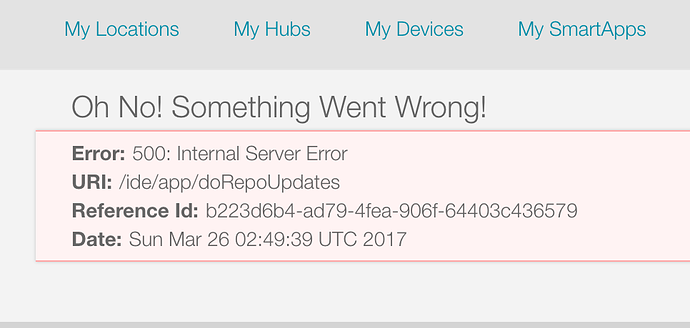
If you receive this error it may be because you installed and published both "webCore.groovy" and other SmartApps at the same time. Please do them individually (one at a time) per the instructions. Be sure to install/publish "webCore.groovy" first then the others after (See steps 11-16).