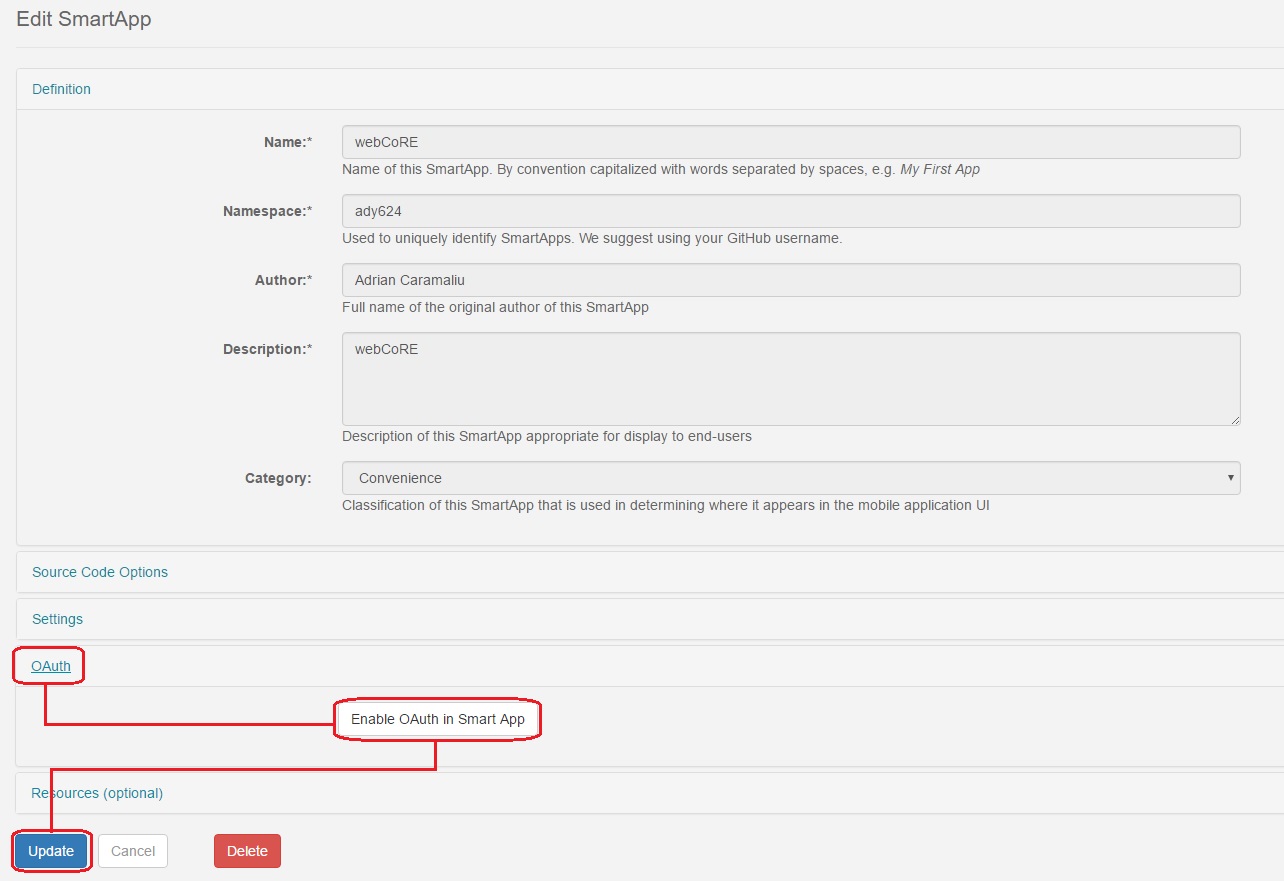Difference between revisions of "Enable webCoRE OAuth"
From webCoRE Wiki - Web-enabled Community's own Rule Engine
Whoismoses (talk | contribs) (Created page with "# Navigate to the '''My SmartApps''' page if you are not already there. # Click the edit button to the left of '''ady624 : webCoRE''', it looks like a rounded square with a pe...") |
(Updated to reflect addirtion of webcoRE Storage and webCoRE Dashboard SmartApps.) |
||
| (3 intermediate revisions by 2 users not shown) | |||
| Line 1: | Line 1: | ||
# Navigate to the '''My SmartApps''' page if you are not already there. | # Navigate to the '''My SmartApps''' page if you are not already there. | ||
| + | #:[[File:Mysmartapps.jpg]] | ||
# Click the edit button to the left of '''ady624 : webCoRE''', it looks like a rounded square with a pencil in it. | # Click the edit button to the left of '''ady624 : webCoRE''', it looks like a rounded square with a pencil in it. | ||
| + | #:[[File:Editwebcore.jpg]] | ||
# Scroll down and click on '''OAuth'''. | # Scroll down and click on '''OAuth'''. | ||
# Click the '''Enable OAuth in SmartApp''' button. | # Click the '''Enable OAuth in SmartApp''' button. | ||
| + | # Click the '''Update''' button at the bottom of the page. | ||
| + | #:[[File:Oauth.jpg]] | ||
| − | You have now enabled OAuth for the webCoRE app. Do not complete this step for | + | |
| + | Note: You have now enabled OAuth for the webCoRE app. Do not complete this step for any other webCoRE SmartApps, ''only'' '''ady624 : webCoRE'''. You must continue on to the next step of [[Install webCoRE]] in the SmartThings mobile app. | ||
Latest revision as of 18:10, 7 July 2017
- Navigate to the My SmartApps page if you are not already there.
- Click the edit button to the left of ady624 : webCoRE, it looks like a rounded square with a pencil in it.
- Scroll down and click on OAuth.
- Click the Enable OAuth in SmartApp button.
- Click the Update button at the bottom of the page.
Note: You have now enabled OAuth for the webCoRE app. Do not complete this step for any other webCoRE SmartApps, only ady624 : webCoRE. You must continue on to the next step of Install webCoRE in the SmartThings mobile app.