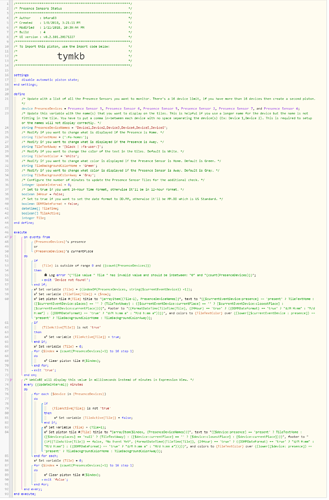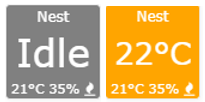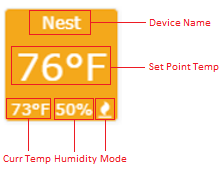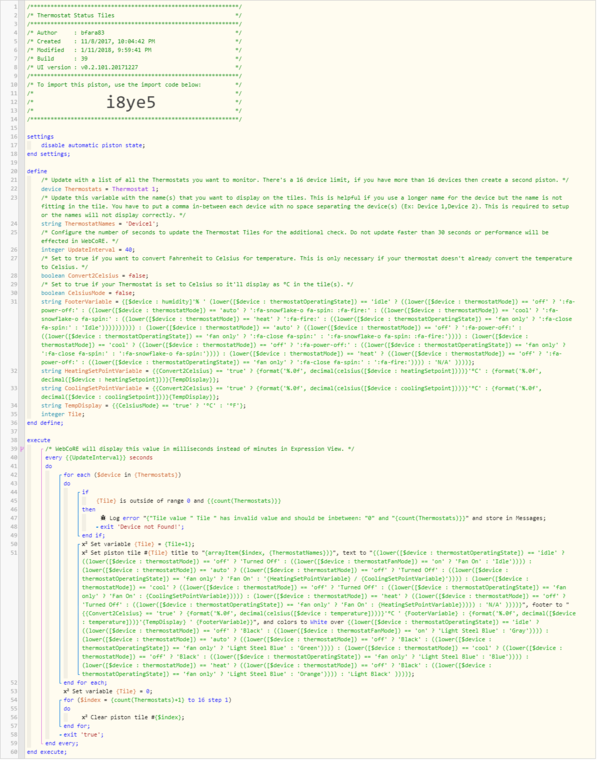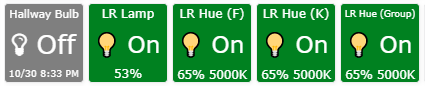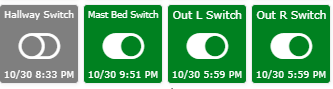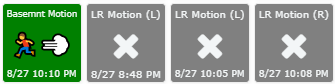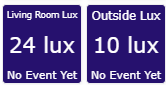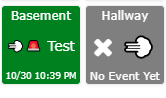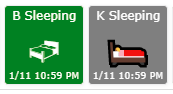Difference between revisions of "Device Tiles"
(→Thermostat Status Tiles) |
(→Presence Sensor Status Tiles) |
||
| Line 4: | Line 4: | ||
== Presence Sensor Status Tiles == | == Presence Sensor Status Tiles == | ||
| − | + | These tiles will monitor any Presence sensors you use along with displaying your location or closest location if away from home when using the webCoRE Presence Sensor. | |
| + | |||
| + | '''Import Code:''' | ||
| + | |||
| + | <code>tymkb</code> | ||
| + | |||
| + | '''Example of what it looks like on the Dashboard:''' | ||
[[File:Presence Sensor Device Tiles Example.png]] | [[File:Presence Sensor Device Tiles Example.png]] | ||
| + | |||
| + | '''Before importing this one, read the instructions below:''' | ||
| + | |||
| + | * There’s a 16 device limit per piston so only use 16 devices max per piston. If you have more than 16 devices, create multiple pistons to get around the 16 device limit. | ||
| + | * Under the variables section on the top, update the device variable called '''PresenceDevices''' with the Presence Devices you want to monitor. | ||
| + | * Under the variables section on the top, update the string variable called '''PresenceDeviceNames''' with the Presence Devices that you want to display on the tile. This is helpful if you use a longer name for the device but the name is not fitting in the tile. You must put a comma in-between each device with no space separating the devices (Ex: Presence Device 1, Presence Device 2). This is required to setup or the names will not display correctly. | ||
| + | * The tiles will update either once there's an event or after first 8 minutes of the piston being created. If there's no event, it'll display "No Event Yet" instead of a time stamp in the footer. I fixed it so it will display on the 8 minute timer but this 8 minute timer can always be updated if needed as well on the UpdateInterval variable. | ||
| + | * The Timestamps on the footer default to US format. If you want 24-hour timestamps, update the 24Hour variable to true. For DD/MM date format, change the DDMMDateFormat variable to true. It'll work fine if you mix or enable both as well. | ||
| + | * How the tiles are displayed and what colors are used can be modified in the variables section, ready the instructions already noted above each variable. You can use [https://wiki.webcore.co/Font_Awesome Font Awesome] or [https://wiki.webcore.co/Emojis Emojis] for images in the tiles. | ||
| + | |||
| + | [[File:Presence Sensor Device Tiles Piston.png|500px]] | ||
== Room Occupancy Status Tiles == | == Room Occupancy Status Tiles == | ||
Revision as of 04:11, 17 January 2018
This page contains a list of piston tile examples that will monitor your devices connected to the Smartthings platform called Device Tiles. Please post on the Device Status Tiles page within the Community site if you want to add anything on this page, have any problems or any suggestions when using these pistons below.
It's highly recommended to create another instance of webCoRE just for the device tiles listed below since it’ll split up the memory usage within webCoRE and increase performance. Instructions on how to create multiple instances of webCoRE is located here: Multiple Instances
Contents
- 1 Presence Sensor Status Tiles
- 2 Room Occupancy Status Tiles
- 3 Thermostat Status Tiles
- 4 Door Lock Status Tiles Piston
- 5 Door Status Tiles
- 6 Doorbell Status Tiles
- 7 Window Status Tiles
- 8 Light Bulb Status Tiles
- 9 Light Switch Status Tiles
- 10 Power Switch Status Tiles
- 11 Motion Sensor Status Tiles
- 12 Temperature\Humidity Status Tiles
- 13 Battery Status Tiles
- 14 Light Sensor Status Tiles
- 15 Water Leak Sensor Status Tiles
- 16 Smoke/CO Detector Status Tiles
- 17 Sleep Sensor Status Tiles
Presence Sensor Status Tiles
These tiles will monitor any Presence sensors you use along with displaying your location or closest location if away from home when using the webCoRE Presence Sensor.
Import Code:
tymkb
Example of what it looks like on the Dashboard:
Before importing this one, read the instructions below:
- There’s a 16 device limit per piston so only use 16 devices max per piston. If you have more than 16 devices, create multiple pistons to get around the 16 device limit.
- Under the variables section on the top, update the device variable called PresenceDevices with the Presence Devices you want to monitor.
- Under the variables section on the top, update the string variable called PresenceDeviceNames with the Presence Devices that you want to display on the tile. This is helpful if you use a longer name for the device but the name is not fitting in the tile. You must put a comma in-between each device with no space separating the devices (Ex: Presence Device 1, Presence Device 2). This is required to setup or the names will not display correctly.
- The tiles will update either once there's an event or after first 8 minutes of the piston being created. If there's no event, it'll display "No Event Yet" instead of a time stamp in the footer. I fixed it so it will display on the 8 minute timer but this 8 minute timer can always be updated if needed as well on the UpdateInterval variable.
- The Timestamps on the footer default to US format. If you want 24-hour timestamps, update the 24Hour variable to true. For DD/MM date format, change the DDMMDateFormat variable to true. It'll work fine if you mix or enable both as well.
- How the tiles are displayed and what colors are used can be modified in the variables section, ready the instructions already noted above each variable. You can use Font Awesome or Emojis for images in the tiles.
Room Occupancy Status Tiles
To-Do
Thermostat Status Tiles
To-Do
Door Lock Status Tiles Piston
To-Do
Door Status Tiles
To-Do
Doorbell Status Tiles
To-Do
Window Status Tiles
To-Do
Light Bulb Status Tiles
To-Do
Light Switch Status Tiles
To-Do
Power Switch Status Tiles
To-Do
Motion Sensor Status Tiles
To-Do
Temperature\Humidity Status Tiles
To-Do
Battery Status Tiles
To-Do
Light Sensor Status Tiles
To-Do
Water Leak Sensor Status Tiles
To-Do
Smoke/CO Detector Status Tiles
To-Do
Sleep Sensor Status Tiles
To-Do