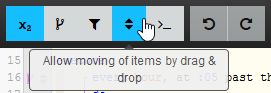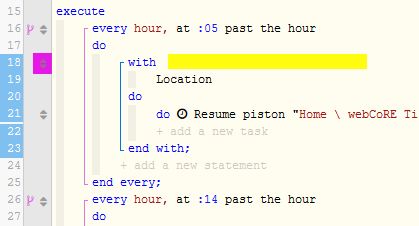Difference between revisions of "WCmore's DragAndDrop"
m |
m (→Tips) |
||
| Line 19: | Line 19: | ||
---- | ---- | ||
| − | === | + | === Dragging & dropping in a complex piston === |
| − | + | It is important to keep in mind that your code is no longer selected once you let go of the mouse. This means that it’s easy to “lose” it in a long piston | |
Perhaps the best advice to prepare for this in webCoRE: | Perhaps the best advice to prepare for this in webCoRE: | ||
Revision as of 23:41, 1 March 2020
Move or Copy Code using drag and drop
To drag & drop code in your piston, you can go into Edit mode, and then click up top to turn on that feature.
Once enabled, you can select a block by clicking in the yellow region… (clicking in different spots will change what code is selected)
The blue numbers on the left show what is selected. You can drag by grabbing the maroon arrows… (and dropping it in the text region once in the right spot)
Hold down Ctrl while dragging to make a copy.
NOTE: If you want to copy the block into a DIFFERENT piston, you can select the block as mentioned above, and then right click to copy that selected text to your webCoRE clipboard. This will be available when you add new statements in other pistons. (Pro Tip: Each browser keeps it's own clipboard)
Dragging & dropping in a complex piston
It is important to keep in mind that your code is no longer selected once you let go of the mouse. This means that it’s easy to “lose” it in a long piston
Perhaps the best advice to prepare for this in webCoRE:
- Look closely at which lines are selected before grabbing the move arrows, and
- Never let go of your mouse without double checking your cursor’s highlighted location!
- For a "surgical" drop, I may add a comment beforehand, so it makes that block stand out
| ▲ WCmore's Tips - Table of Contents ▲ |
.