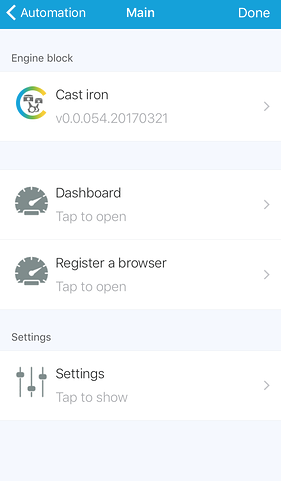Difference between revisions of "Enable webCoRE on Another Device"
From webCoRE Wiki - Web-enabled Community's own Rule Engine
m |
|||
| (4 intermediate revisions by 2 users not shown) | |||
| Line 1: | Line 1: | ||
You cannot bookmark the URL you launched from the SmartThing app. In order to use webCoRE on another device you must follow these instructions. | You cannot bookmark the URL you launched from the SmartThing app. In order to use webCoRE on another device you must follow these instructions. | ||
| − | # From within the SmartThings app, tap the '''Automations''' icon at the bottom of the screen. | + | # From within the SmartThings app, tap the '''Automations''' icon at the bottom of the screen and select the '''SmartApps''' section. |
| − | # Scroll down and tap ''' | + | # Scroll down and tap the name of the webCoRE instance you are trying to access. This is typically '''webCoRE''', unless you edited the name during the installation process. |
# Tap '''Register a browser''', a page will appear providing you with a registration code. The code expires in 3 minutes and can only be used once. | # Tap '''Register a browser''', a page will appear providing you with a registration code. The code expires in 3 minutes and can only be used once. | ||
| − | # On your other device, open the browser and visit https:// | + | #: [[File:Register-browser.png|Register a Browser]] [[File:Register-browser-code.png|Register a Browser]] |
| + | # On your other device, open the browser and visit <i>[https://webcore.co/re webcore.co/re]</i> | ||
# Enter the code and click '''Register'''. | # Enter the code and click '''Register'''. | ||
# You will be prompted to enter the security password, the same password you created when you installed webCoRE. | # You will be prompted to enter the security password, the same password you created when you installed webCoRE. | ||
That's it, start creating pistons. | That's it, start creating pistons. | ||
Latest revision as of 15:55, 23 March 2017
You cannot bookmark the URL you launched from the SmartThing app. In order to use webCoRE on another device you must follow these instructions.
- From within the SmartThings app, tap the Automations icon at the bottom of the screen and select the SmartApps section.
- Scroll down and tap the name of the webCoRE instance you are trying to access. This is typically webCoRE, unless you edited the name during the installation process.
- Tap Register a browser, a page will appear providing you with a registration code. The code expires in 3 minutes and can only be used once.
- On your other device, open the browser and visit webcore.co/re
- Enter the code and click Register.
- You will be prompted to enter the security password, the same password you created when you installed webCoRE.
That's it, start creating pistons.